Please note: this feature is currently only available in Outlook 2007 and later versions
You will need to access your Account Settings in Outlook to enable E-mail security.
Step 1. In Outlook 2010 and newer versions, click on the File tab in the menu at the top of the screen. Click on Info and then click Account Settings… from the drop-down menu. (see illustration)
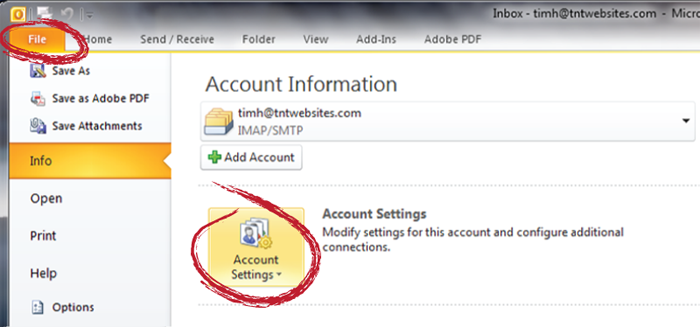
In Outlook 2007, click on Tools in your file menu at the top of the screen, then click on Account Settings… (see illustration)
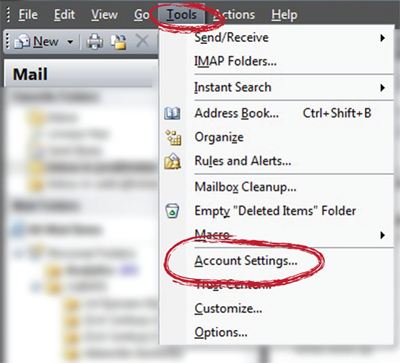
Step 2. Under the Account Settings menu, select the email account you need to configure for E-mail security, and click Change… (see illustration)
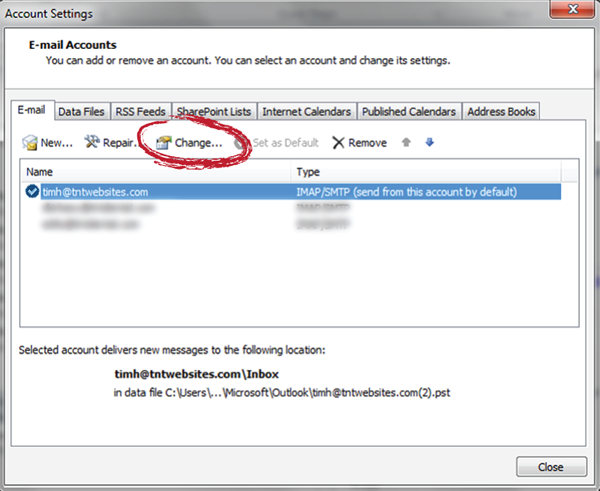
Step 3. In the Change Account menu, click on More Settings… (see illustration)
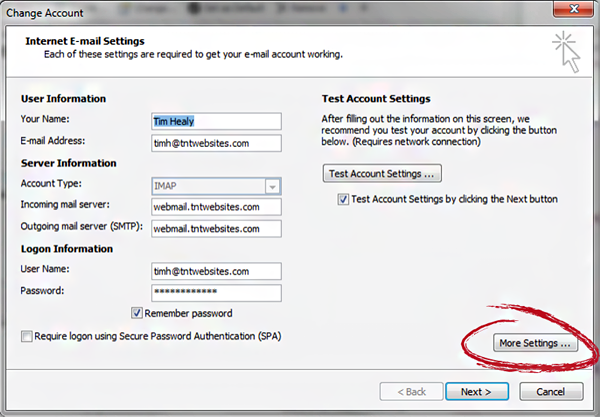
Step 4. Click the Advanced tab at the top of the menu box.
a. (For IMAP accounts, under Use the following type of encrypted connection: select Auto from the drop-down box for both Incoming Server and Outgoing Server. Click Ok.)
b. (For POP accounts, you will only be able to select this for Outgoing server). (see illustration)
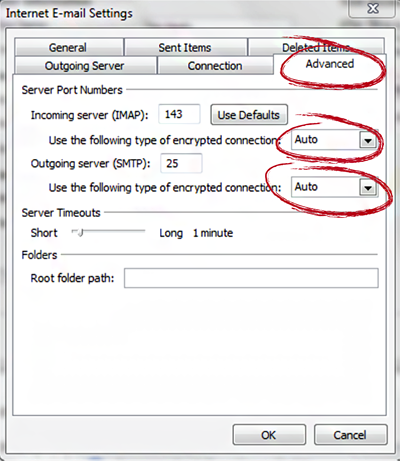
Click Test Account Settings… to ensure your mail is functioning properly.